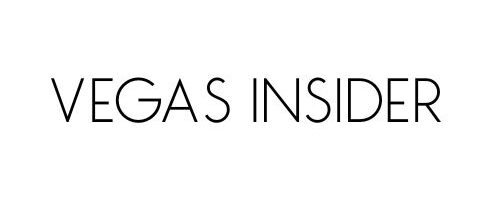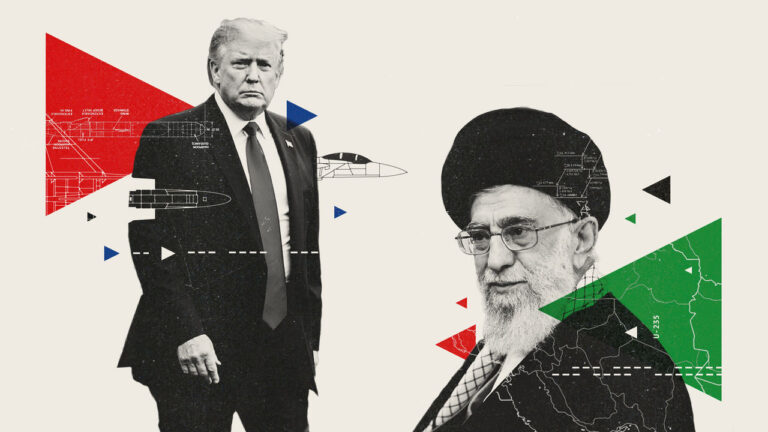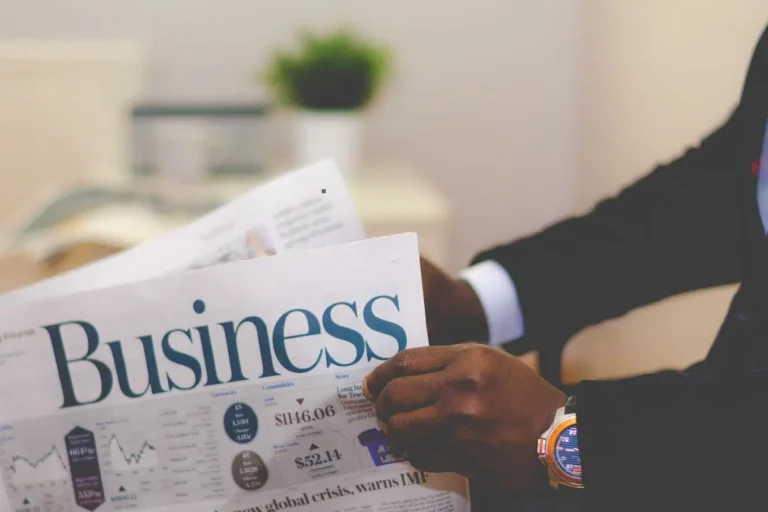Travis Rilea COD Error – Causes, Fixes & How to Avoid It
The Travis Rilea COD error has become a frustrating issue for many Call of Duty (COD) players. Whether you’re playing Modern Warfare, Warzone, or Black Ops Cold War, encountering this connection error can block you from logging into the game entirely. This comprehensive guide explains what the Travis Rilea error is, why it happens, and how to fix or prevent it across all platforms.
What is the Travis Rilea COD Error?
Meaning Behind the Error Message
The Travis Rilea error is a network connection error that prevents players from accessing the Call of Duty servers. It typically appears when launching the game or trying to connect to online multiplayer modes. The name “Travis Rilea” appears as part of the error code, but it doesn’t explain much on its own.
When and Where It Commonly Appears
This error often occurs:
- Right after launching the game.
- During matchmaking or login.
- On all platforms: PlayStation, Xbox, and PC.
It is more common during high-traffic periods or when there are server-side issues from Activision.
Common Causes of the Travis Rilea Error in Call of Duty
Server-Side Issues (Activision Servers)
One of the most common causes is a server outage. If COD servers are down, players might receive the Travis Rilea error when trying to log in. These issues are usually temporary and affect many users globally.
Poor or Unstable Internet Connection
An unstable internet connection can lead to failed server communication, triggering this error. High ping, frequent disconnections, or low bandwidth are all contributing factors.
NAT Type and Firewall Restrictions
If your NAT type is strict or moderate, your system might struggle to communicate with COD servers. Similarly, firewall settings or antivirus software can block essential game connections.
Outdated Game or System Files
Running an outdated version of the game or console firmware can prevent you from connecting to the latest server builds, which may trigger errors like Travis Rilea.
How to Fix the Travis Rilea Error in COD
Check Call of Duty Server Status
Visit the Activision Online Services website to check for server outages. If servers are down, the best action is to wait for them to be restored.
Restart Game and Console/PC
Simple as it sounds, a full restart of your game and system can reset the connection and fix minor glitches causing the error.
Test and Reset Internet Connection
- Switch to a wired connection if possible.
- Restart your router/modem.
- Avoid using public or crowded Wi-Fi networks.
- Disable any proxy servers or VPNs that may slow down or block access.
Change NAT Type to Open
- For console users, go to network settings and ensure NAT Type is Open.
- You may need to enable UPnP on your router or manually port forward COD-specific ports.
Use a Wired Connection or Disable VPN
Wireless connections and VPNs can cause packet loss. Use an Ethernet cable for stable gameplay and disable VPN software while playing COD.
Update Game and System Firmware
Make sure your game and console/PC are fully updated. Activision frequently patches connection issues in updates. Outdated versions may not sync properly with the servers.
Contact Activision Support
If all else fails, reach out to Activision Support. Provide error details, platform info, and troubleshooting steps you’ve already tried.
Platform-Specific Fixes for Travis Rilea COD Error
Fixes for PlayStation Users
- Check PlayStation Network (PSN) status.
- Navigate to Settings > Network > Test Internet Connection.
- Rebuild database using Safe Mode.
Fixes for Xbox Users
- Use the Xbox Network diagnostic tool.
- Check for Xbox Live outages.
- Clear MAC address via Settings > Network > Advanced.
Fixes for PC Players
- Run the game as Administrator.
- Temporarily disable Windows Firewall or Antivirus.
- Use Battle.net Scan and Repair or Steam’s file integrity checker.
Preventing the Travis Rilea Error in the Future
Best Network Settings for Smooth Gameplay
To avoid future disconnections:
- Set NAT Type to Open
- Enable UPnP in router settings
- Use a high-speed wired connection
Enable Port Forwarding for COD
Open the required ports for your version of Call of Duty:
- TCP: 3074, 27014-27050
- UDP: 3478-3479, 4379-4380, 27000-27031, 27036
These help maintain a stable connection with COD servers.
Keep Your Game & Console Updated
Enable auto-updates for both game and system software. Activision releases hotfixes that address connectivity errors like Travis Rilea.
Is Travis Rilea a Developer or Just a Name in the Error?
Origin and Explanation Behind the Name
Many players wonder if “Travis Rilea” is a real developer or programmer. In truth, it’s a placeholder or internal code name used by Activision to label specific error types. It’s not linked to an actual person or developer currently employed by the company. It simply serves as a unique tag for server-related issues.
Frequently Asked Questions (FAQ)
Is Travis Rilea error permanent?
No. It’s usually temporary, especially if it’s caused by server-side issues or unstable connections.
Can I fix the error without restarting my device?
Sometimes yes. You can try:
- Switching networks
- Toggling NAT settings
- Updating game files
However, a restart often resolves cached or stuck connection problems.
Will reinstalling the game fix the issue?
Not usually. This error is more about network communication, not corrupt game files. Only reinstall if updates or file scans fail.
Conclusion
The Travis Rilea COD error can be a roadblock to your Call of Duty experience, but it’s almost always fixable. By checking your connection, adjusting NAT settings, and ensuring your system is updated, you can resolve or even prevent this issue altogether. Stay informed with server status updates and keep your setup optimized for the best online gameplay.